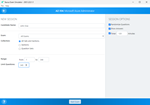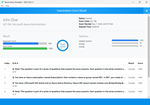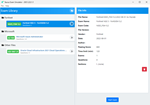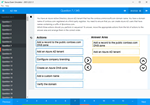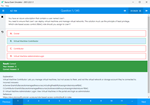Download Excel 2013.77-420.SelfTestEngine.2017-07-15.17q.tqb
| Vendor: | Microsoft |
| Exam Code: | 77-420 |
| Exam Name: | Excel 2013 |
| Date: | Jul 15, 2017 |
| File Size: | 5 MB |
How to open TQB files?
Files with TQB (Taurus Question Bank) extension can be opened by Taurus Exam Studio.
Purchase
Coupon: TAURUSSIM_20OFF
Discount: 20%
Demo Questions
Question 1
Crop the picture.
Books.jpg
Crop to Shape Snip Same Side Corner Rectangle.
- Use the following steps to complete this task in explanation.
Correct answer: A
Explanation:
Step 1: Click on the picture.Step 2: In the Format menu (which is displayed automatically) click the Crop Command, select Crop to Shape, and click Snip Same Side Corner Rectangle. Step 1: Click on the picture.
Step 2: In the Format menu (which is displayed automatically) click the Crop Command, select Crop to Shape, and click Snip Same Side Corner Rectangle.

Question 2
Insert the instructor's name for column B.
Cell B5.
Use Function RIGHT
Text: B2
Absolute reference
Num_chars: "16"
- Use the following steps to complete this task in explanation.
Correct answer: A
Explanation:
Step 1: Open the correct worksheet (Summary Worksheet).Step 2: Click in cell B5.Step 3: Click on the insert function button. Step 4: In the Insert Function Dialog box select the Category Text, scroll down and click on the function RIGHT, and click OK. Step 5: In the Function Arguments Dialog box in the Text box type B2, in the Num_chars type 16, and click OK. Step 1: Open the correct worksheet (Summary Worksheet).
Step 2: Click in cell B5.
Step 3: Click on the insert function button.

Step 4: In the Insert Function Dialog box select the Category Text, scroll down and click on the function RIGHT, and click OK.

Step 5: In the Function Arguments Dialog box in the Text box type B2, in the Num_chars type 16, and click OK.

Question 3
Formula. Find the average of each student's homework scores.
Cell range C7:C29
Use Function AVERAGE
Number 1: all homework for each student on "Section 3" worksheet "22-Aug 12-Dec"
- Use the following steps to complete this task in explanation.
Correct answer: A
Explanation:
Step 1: Click cell C7, and the click the Insert Function Button. Step 2: In the Insert Function dialog box select Category Statistical, select function AVERAGE, and click OK. The function Arguments Dialog box appears: Step 3: Click on the Section 3 tab (left bottom part of the window). Step 4: Locate the data for the first student. This well be cell range C2 to N2. Click C2 and then Shift-click cell N2. Then click the OK button. Step 5: Copy cell C7 downwards until cell C29. Result will be like: Step 1: Click cell C7, and the click the Insert Function Button.

Step 2: In the Insert Function dialog box select Category Statistical, select function AVERAGE, and click OK.

The function Arguments Dialog box appears:

Step 3: Click on the Section 3 tab (left bottom part of the window).

Step 4: Locate the data for the first student. This well be cell range C2 to N2. Click C2 and then Shift-click cell N2. Then click the OK button.

Step 5: Copy cell C7 downwards until cell C29.

Result will be like:

Question 4
Create a new named range.
Cell range C7:C29.
Name: "Homework"
- Use the following steps to complete this task in explanation.
Correct answer: A
Explanation:
Step 1: Click cell C7, and then Shift-click cell C29Step 2: Click the Name box at the left end of the formula bar. Step 3: Type: Homework. Press ENTER. Step 1: Click cell C7, and then Shift-click cell C29
Step 2: Click the Name box at the left end of the formula bar.
Step 3: Type: Homework. Press ENTER.

Question 5
Formula.
Find the minimum homework score for each student.
Cell range D7:D29
Number 1: minimum homework score for each student on "Section 3" worksheet.
- Use the following steps to complete this task in explanation.
Correct answer: A
Explanation:
Step 1: Click cell D7, and the click the Insert Function Button. Step 2: In the Insert Function dialog box select Category Statistical, select function MAX, and click OK.Formula. Find the minimum homework score for each student. Step 1: Click cell D7, and the click the Insert Function Button. Step 2: In the Insert Function dialog box select Category Statistical, select function MIN, and click OK. The function Arguments Dialog box appears:Step 3: Click on the Section 3 tab (left bottom part of the window). Step 4: Locate the data for the first student. This well be cell range C2 to N2. Click C2 and then Shift-click cell N2. Then click the OK button. Step 5: Copy cell D7 downwards until cell D29. Result will be like: Step 1: Click cell D7, and the click the Insert Function Button.

Step 2: In the Insert Function dialog box select Category Statistical, select function MAX, and click OK.
Formula.
Find the minimum homework score for each student.
Step 1: Click cell D7, and the click the Insert Function Button.

Step 2: In the Insert Function dialog box select Category Statistical, select function MIN, and click OK.

The function Arguments Dialog box appears:
Step 3: Click on the Section 3 tab (left bottom part of the window).

Step 4: Locate the data for the first student. This well be cell range C2 to N2. Click C2 and then Shift-click cell N2. Then click the OK button.

Step 5: Copy cell D7 downwards until cell D29.

Result will be like:

Question 6
Formula.
Find the maximum homework score for each student.
Cell range E7:E29
Use Function MAX
Number 1: maximum homework score for each student on "Section 3" worksheet.
- Use the following steps to complete this task in explanation.
Correct answer: A
Explanation:
Step 1: Click cell E7, and the click the Insert Function Button. Step 2: In the Insert Function dialog box select Category Statistical, select function MAX, and click OK. The function Arguments Dialog box appears:Step 3: Click on the Section 3 tab (left bottom part of the window). Step 4: Locate the data for the first student. This well be cell range C2 to N2. Click C2 and then Shift-click cell N2. Then click the OK button. Step 5: Copy cell E7 downwards until cell E29. Result will be like: Step 1: Click cell E7, and the click the Insert Function Button.

Step 2: In the Insert Function dialog box select Category Statistical, select function MAX, and click OK.

The function Arguments Dialog box appears:
Step 3: Click on the Section 3 tab (left bottom part of the window).

Step 4: Locate the data for the first student. This well be cell range C2 to N2. Click C2 and then Shift-click cell N2. Then click the OK button.

Step 5: Copy cell E7 downwards until cell E29.

Result will be like:

Question 7
Formula.
Count the number of 0 homework scores for each student.
Cell range F7:F29
Use function COUNTIF
Range: all possible homework scores for each student on "Section 3" worksheet.
Criteria: 0
- Use the following steps to complete this task in explanation.
Correct answer: A
Explanation:
Step 1: Click cell F7, and the click the Insert Function Button. Step 2: In the Insert Function dialog box select Category Statistical, select function COUNTIF, and click OK. The function Arguments Dialog box appears:Step 3: Click on the Section 3 tab (left bottom part of the window). Step 4: Locate the data for the first student. This well be cell range C2 to N2. Click C2 and then Shift-click cell N2. Press Enter. Step 5:In the Function Arguments Dialog box, in the Criteria field type: 0. Then click the OK button. Step 6: Copy cell F7 downwards until cell F29. Result will be like: Step 1: Click cell F7, and the click the Insert Function Button.

Step 2: In the Insert Function dialog box select Category Statistical, select function COUNTIF, and click OK.

The function Arguments Dialog box appears:
Step 3: Click on the Section 3 tab (left bottom part of the window).

Step 4: Locate the data for the first student. This well be cell range C2 to N2. Click C2 and then Shift-click cell N2. Press Enter.

Step 5:In the Function Arguments Dialog box, in the Criteria field type: 0. Then click the OK button.

Step 6: Copy cell F7 downwards until cell F29.

Result will be like:

Question 8
Formula
Find the average score of all student ids without a zero homework score.
Cell L2
Use Function AVERAGEIF
Range F7:F29
Criteria: "0"
Average_range: "Homework"
- Use the following steps to complete this task in explanation.
Correct answer: A
Explanation:
Step 1: Click cell L2, and the click the Insert Function Button. Step 2: In the Insert Function dialog box select Category Statistical, select function AVERAGEIF, and click OK. Step 3: In the function Arguments dialog box click the reference button. Step 4: Click cell F7, shift-click cell F29, and press the enter key. Step 5: In the Function Arguments dialog box in the Criteria box type: 0, in the Average_range box type: Homework, and click the OK button. Step 1: Click cell L2, and the click the Insert Function Button.

Step 2: In the Insert Function dialog box select Category Statistical, select function AVERAGEIF, and click OK.

Step 3: In the function Arguments dialog box click the reference button.

Step 4: Click cell F7, shift-click cell F29, and press the enter key.

Step 5: In the Function Arguments dialog box in the Criteria box type: 0, in the Average_range box type: Homework, and click the OK button.

Question 9
Create a table and modify the table styles.
Cell range B6:F29
Table Style Medium 4
Enable the First Column Style
- Use the following steps to complete this task in explanation.
Correct answer: A
Explanation:
Step 1: Click cell B6, and Shift-click cell F29.Step 2: Click the Insert tab, and click the Table button. Step 3: In the Create Table dialog box click OK. Step 4: In the Design tab, Table Styles select Table Style Medium 4. Step 5: In the Design tab enable First Column. Step 1: Click cell B6, and Shift-click cell F29.
Step 2: Click the Insert tab, and click the Table button.

Step 3: In the Create Table dialog box click OK.

Step 4: In the Design tab, Table Styles select Table Style Medium 4.

Step 5: In the Design tab enable First Column.

Question 10
Rename a table.
Cell range B6:F29
Name: "Overview"
- Use the following steps to complete this task in explanation.
Correct answer: A
Explanation:
Step 1: Click cell B6, and shift-click cell F29.Step 2: Click the Name box at the left end of the formula bar. Step 3: Type: Overview. Press ENTER. Step 1: Click cell B6, and shift-click cell F29.
Step 2: Click the Name box at the left end of the formula bar.
Step 3: Type: Overview. Press ENTER.

HOW TO OPEN VCE FILES
Use VCE Exam Simulator to open VCE files

HOW TO OPEN VCEX FILES
Use ProfExam Simulator to open VCEX files


ProfExam at a 20% markdown
You have the opportunity to purchase ProfExam at a 20% reduced price
Get Now!