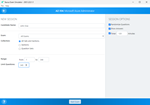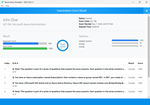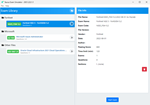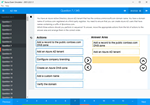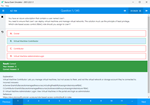Download Primavera P6 Enterprise Project Portfolio Management 8 Certified Implementation Specialist.1z0-567.TestKing.2015-03-27.60q.tqb
| Vendor: | Oracle |
| Exam Code: | 1z0-567 |
| Exam Name: | Primavera P6 Enterprise Project Portfolio Management 8 Certified Implementation Specialist |
| Date: | Mar 27, 2015 |
| File Size: | 4 MB |
How to open TQB files?
Files with TQB (Taurus Question Bank) extension can be opened by Taurus Exam Studio.
Purchase
Coupon: TAURUSSIM_20OFF
Discount: 20%
Demo Questions
Question 1
You are a portfolio manager, and a filter has been set to identity and assign projects to your portfolio. You are in Primavera P6 EPPM web interface.
How could you be certain that the list of projects in your portfolio is complete?
- By manually hiding projects
- By manually adding new projects
- By manually refreshing the filter
- By manually updating projects
Correct answer: C
Explanation:
The result of filter can be refreshed to ensure that the most current information is displayed. The result of filter can be refreshed to ensure that the most current information is displayed.
Question 2
A Physical % complete activity has an original duration of 10, and a remaining duration of 10. The actual start is assigned to the activity. Physical % is updated to equal 80%.
What is the remaining duration for this activity?
- 80
- 10
- 2
- 8
Correct answer: B
Question 3
Select two true statements about the Portfolio Analysis tab in Primavera P6 EPPM.
- Conducts a side-by-side comparison of an unlimited number of portfolios
- Conducts a side-by-side comparison of two projects
- Conducts a side-by-side comparison of two portfolios
- Conducts a side by-side comparison of one project displayed in different views
- Conducts a side by-side comparison of the same portfolio displayed in different views
Correct answer: CE
Explanation:
Note: Creating Projects on the Portfolio Analysis Page Generally, you create projects while working on the EPS page in the Projects section of the application.However, it is also possible to create what-if projects while analyzing portfolios. During the process of evaluating a portfolio, you will often want to capture a new project idea. To create a project on the portfolio analysis page:1) Click Portfolios. 2) On the Portfolios navigation bar, click Portfolio Analysis. 3) On the Portfolio Analysis page:a. Make sure you are working with the primary portfolio (at top or left) and not the comparison set for the next steps. b. In the Scenario list, select a scenario for your analysis. c. In the View list, select a portfolio view scorecard. d. In the scorecard, select a row where you want to add a new project. e. Click Add Project. 4) For the first project you create, if defaults are not already set, the Add Project dialog box appears:a. Select a default Parent EPS element. b. Select a default Responsible Manager. c. Click Select. 5) On the Portfolio Analysis page, click Save. Tip You can change the what-if project's Project Status field value on the General detail window of the EPS page. For example, you may later want to change a project from What If to Planned status. Note 2: A portfolio is a collection of projects. Group projects into portfolios so you can easily view data from more than one project at a time. Reference; P6 EPPM User's Guide, Creating Projects on the Portfolio Analysis Note: Creating Projects on the Portfolio Analysis Page Generally, you create projects while working on the EPS page in the Projects section of the application.
However, it is also possible to create what-if projects while analyzing portfolios. During the process of evaluating a portfolio, you will often want to capture a new project idea. To create a project on the portfolio analysis page:
1) Click Portfolios.
2) On the Portfolios navigation bar, click Portfolio Analysis.
3) On the Portfolio Analysis page:
a. Make sure you are working with the primary portfolio (at top or left) and not the comparison set for the next steps.
b. In the Scenario list, select a scenario for your analysis. c. In the View list, select a portfolio view scorecard. d. In the scorecard, select a row where you want to add a new project.
e. Click Add Project.
4) For the first project you create, if defaults are not already set, the Add Project dialog box appears:
a. Select a default Parent EPS element.
b. Select a default Responsible Manager.
c. Click Select.
5) On the Portfolio Analysis page, click Save. Tip You can change the what-if project's Project Status field value on the General detail window of the EPS page. For example, you may later want to change a project from What If to Planned status. Note 2: A portfolio is a collection of projects. Group projects into portfolios so you can easily view data from more than one project at a time.
Reference; P6 EPPM User's Guide, Creating Projects on the Portfolio Analysis
Question 4
You are working with a customer that has had Primavera P6 running in a global instance for four years the customer has asked you to come in and review the instance to identity opportunities for optimizing the system. As you look into the coding libraries, you see much duplication of project codes. You recommend that the customer come to consensus on the duplicate codes and values, and then eliminate the redundant codes.
What functionality should you utilize to minimize the potential disruption to the user base?
- Send out communication that the codes will be eliminated.
- Eliminate the codes and manage usage issues by exception.
- Document, usage of each code and value in filters and views.
- Merge the codes rather than eliminating them.
Correct answer: D
Explanation:
Note: Project Codes allow for grouping, sorting, and filtering projects. They are used extensively and allow you to organize your project in many ways, particularly for reporting and when performing portfolio analysis (See Chapter 11, Portfolios). Think of codes as categories or labels; they can be used individually or in combination to group or give totals for different categories in reports or portfolios. Note: Project Codes allow for grouping, sorting, and filtering projects. They are used extensively and allow you to organize your project in many ways, particularly for reporting and when performing portfolio analysis (See Chapter 11, Portfolios). Think of codes as categories or labels; they can be used individually or in combination to group or give totals for different categories in reports or portfolios.
Question 5
Identify the true statement regarding Activity Step templates.
- Activity % complete must be Physical when using Activity Step templates.
- There are limits to the number of Activity Step templates in the database.
- Activity Step templates are the place where resources are allocated and assigned.
- Activity Step Templates are governed by global security.
Correct answer: A
Explanation:
Requirements for using weighted steps to calculate Activity Percent Complete All of the following must be in place The Percent Complete Type for the activity that is using weighted steps must be set to Physical. In the Project Management module, a project-level option must be turned on. Weight values must be specified and work progress must be reported for each step. Note: Activity Step Templates to define sets of reusable steps common to many activities in a project or across projects. Requirements for using weighted steps to calculate Activity Percent Complete All of the following must be in place
- The Percent Complete Type for the activity that is using weighted steps must be set to Physical.
- In the Project Management module, a project-level option must be turned on.
- Weight values must be specified and work progress must be reported for each step.
Note: Activity Step Templates to define sets of reusable steps common to many activities in a project or across projects.
Question 6
Identify one filter enhancement in P6 R8.
- Apply multiple filters simultaneously
- Create filters with no more than three criteria
- Cut, Copy, and paste filters
- Assign filters to unique, single activity views
Correct answer: D
Explanation:
New in Release 8.2 include:Is Under filter: This is a new property used in filtering data which lets you filter by location of an item within a hierarchy. For example, you can filter for activities only under a certain WBS (Work Breakdown Structure) node. See figure below: New in Release 8.2 include:
- Is Under filter: This is a new property used in filtering data which lets you filter by location of an item within a hierarchy. For example, you can filter for activities only under a certain WBS (Work Breakdown Structure) node.
See figure below:

Question 7
Identify this window.

- Portfolio
- Portfolio view
- Dashboard
- Project statistics
Correct answer: B
Explanation:
When you choose or create a portfolio, it opens in an analysis view. P6 keeps track of which view you were last using with each portfolio and by default always opens that last view for each portfolio. An analysis view consists of two screens showing portfolio data. The screens can be oriented horizontally or vertically. Also, note that in analysis view there are always exactly two screens displayed. Example: When you choose or create a portfolio, it opens in an analysis view. P6 keeps track of which view you were last using with each portfolio and by default always
opens that last view for each portfolio.
An analysis view consists of two screens showing portfolio data. The screens can be oriented horizontally or vertically.
Also, note that in analysis view there are always exactly two screens displayed.
Example:

Question 8
Select the true statement regarding currencies.
- Only one base currency is supported per database.
- Currencies are updated daily per exchange rates.
- Only 10 currencies are supported in Primavera.
- Only two currencies are supported in Primavera.
Correct answer: A
Explanation:
The base currency is the monetary unit used to store cost data for all projects in the database and is controlled by a global administrative setting in the Project Management module. The default base currency for Primavera is US dollars ($). The view currency is the monetary unit used to display cost data in Primavera and is controlled by a user preference. Note: All costs are stored in the Based Currency. All costs are stored in the Base Currency and all other Currencies are calculated values using the Base Currency value and conversion rate. The base currency is the monetary unit used to store cost data for all projects in the database and is controlled by a global administrative setting in the Project Management module. The default base currency for Primavera is US dollars ($). The view currency is the monetary unit used to display cost data in Primavera and is controlled by a user preference.
Note: All costs are stored in the Based Currency. All costs are stored in the Base Currency and all other Currencies are calculated values using the Base Currency value and conversion rate.
Question 9
Identify three best practice uses of Notebook topics.
- To document processes
- To explain a constraint
- To send out an email alert
- To explain baseline update
- To change user access
- To update actual costs
- To provide status information
Correct answer: ABG
Explanation:
A, G: The Project Notebooks portlet is where all the project level notebook topics are shown in one location. This is especially helpful if your business process is consistently used to show reasons for delays, reasons for change orders, or other significant project communications. B: Primavera has functions, including Notebook, that enables you to note information associated with an activity, including the reasons associated for establishing a constraint. Note:Notebook topics are predefined categories in P6 that help to organize your project notes. The notebook topics in Primavera P6 provide team members with a history of all that happened in the project, whether it was a schedule delay due to rain or the breakdown of equipment. Notebooks exist not only for Projects, but also can be added to any EPS, WBS, or activity. So, for example, you could create a notebook that describes the purposes and objectives of each WBS element. These notebooks could then be gathered together in a report, which outlines the project by WBS, using the notebooks as summary paragraphs. A, G: The Project Notebooks portlet is where all the project level notebook topics are shown in one location. This is especially helpful if your business process is consistently used to show reasons for delays, reasons for change orders, or other significant project communications.
B: Primavera has functions, including Notebook, that enables you to note information associated with an activity, including the reasons associated for establishing a constraint.
Note:
- Notebook topics are predefined categories in P6 that help to organize your project notes.
- The notebook topics in Primavera P6 provide team members with a history of all that happened in the project, whether it was a schedule delay due to rain or the breakdown of equipment.
- Notebooks exist not only for Projects, but also can be added to any EPS, WBS, or activity. So, for example, you could create a notebook that describes the purposes and objectives of each WBS element. These notebooks could then be gathered together in a report, which outlines the project by WBS, using the notebooks as summary paragraphs.
Question 10
You are an application administrator that has been asked to create a portfolio for an executive. You create the portfolio and have the user test to see whether it meets requirements. However there are a couple of projects that are missing. You look for the portfolio, but it is no longer visible to you. What is the cause of this problem?
- The global filters for the portfolio must be refreshed.
- You do not have read/write access to the portfolio.
- You created it for one user, and you are not that user.
- The projects were deleted in error.
Correct answer: C
HOW TO OPEN VCE FILES
Use VCE Exam Simulator to open VCE files

HOW TO OPEN VCEX FILES
Use ProfExam Simulator to open VCEX files


ProfExam at a 20% markdown
You have the opportunity to purchase ProfExam at a 20% reduced price
Get Now!